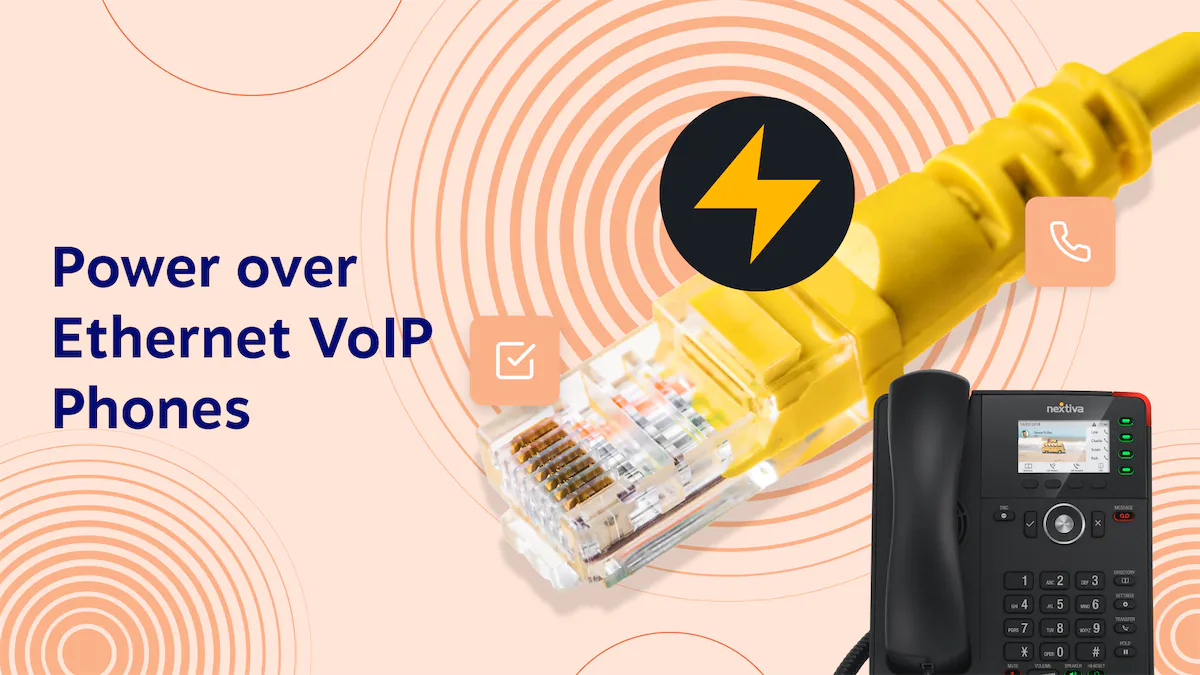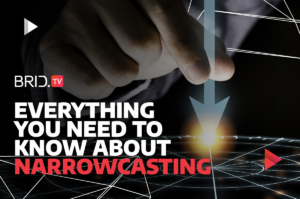Ethernet represents the wired backbone of home networks, providing fast and stable connectivity for stationary devices.
While WiFi serves mobile devices, connecting desktop PCs, smart TVs, games consoles, network storage systems, printers, and more via Ethernet cables enables speeds up to 10 times faster than wireless.
Gigabit Ethernet offers transfer speeds of up to 1Gbps perfect for high bandwidth 4K video streaming and gaming.
Understanding Ethernet standards, connector types, cabling best practices, network topologies, and troubleshooting techniques allows you to build a robust wired home network.
With the unrelenting growth in networked devices at home, complementing WiFi with Ethernet connectivity optimizes overall network performance.

What is Ethernet?
Ethernet is a family of wired networking technologies that connect devices within a local area network (LAN) using copper cabling or fiber optic links.
It defines the physical layer standards for data transmission between network nodes.
Ethernet delivers fast, secure, and reliable connectivity by dedicating a point-to-point connection between devices, unlike bandwidth-sharing wireless networks.
Network switches manage Ethernet connectivity, enabling multiple device connections.
Ethernet Standards and Speeds
Key Ethernet standards include:
- 10BASE-T – Up to 10 Mbps speed
- 100BASE-TX – Up to 100 Mbps speed
- 1000BASE-T/Gigabit Ethernet – Up to 1 Gbps speed
- 2.5GBASE-T and 5GBASE-T – Up to 2.5Gbps and 5Gbps speeds
- 10GBASE-T – Up to 10 Gbps speed
Faster standards are backward compatible with lower-speed versions. Cat 5e cables or above support gigabit Ethernet.
Ethernet Cabling Types
Common Ethernet cable varieties are:
- Cat 5/5e – Supports up to 1Gbps. Most common for home networks.
- Cat 6 – Supports up to 10Gbps. Ideal for future-proofing networks.
- Cat 6a – Supports up to 10Gbps over 100 meters. Used for long cable runs.
- Cat 7 – Supports up to 10Gbps. Shielding reduces interference.
- Cat 8 – Supports up to 40Gbps. Used for high-speed data centers.
- Fiber Optic – Supports very high speeds and long distances up to 10 kilometers. Used in enterprise networks.
Ethernet Topologies
Ethernet physical topologies include:
- Bus – Linear connection with terminators at each end. Obsolete.
- Star – Central switch/hub connects to nodes with a dedicated line each. Most common LAN topology.
- Ring – Nodes connected in a closed loop or ring formation. Uses a token-passing access method.
- Tree – Hierarchical branches of a tree. A mix of star and bus topologies.
- Mesh – Nodes connected with many redundant interconnections. Robust but complex.
Connectors and Ports
Ethernet connections use RJ45 connectors. Ports include:
- 10BASE-T and 100BASE-TX use 2 pairs each for transmit and receive.
- 1000BASE-T uses all 4 pairs bi-directionally.
Auto MDIX allows the use of straight-through or crossover cables in either direction.
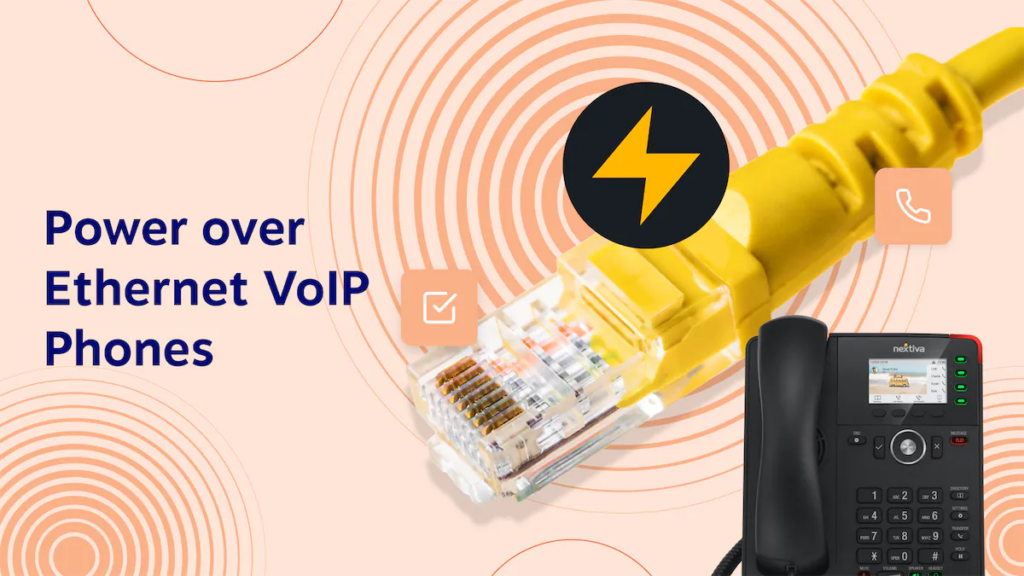
Setting Up Ethernet Network
Follow these guidelines when installing home Ethernet cabling:
- Use Cat 5e or Cat 6 for 1Gbps networks. Cat6a for 10Gbps.
- Run cables neatly along walls, through the attic or basement, and terminate properly.
- Label cable runs at both ends for easy identification. Use cable management accessories.
- Install wall plates with Ethernet ports for device hookups. Position per user convenience.
- Connect the Ethernet switch to the router’s LAN port to aggregate wired connections.
- Connect devices like desktop PCs, smart TV, game consoles, and NAS drive to switch.
- Ensure cables are away from electrical interference. Maintain minimum bend radius.
Troubleshooting Ethernet Issues
Some common Ethernet troubleshooting steps are:
- Check LED indicators for speed, activity, and duplex status.
- Test cables for breaks or bends using a cable tester tool.
- Verify switch ports are in the correct enabled/disabled state.
- Examine wall jacks, connectors, and crimps for any damage or loose contacts.
- Reinsert cable connections firmly. Replace damaged cables.
- Restart devices, router/switch to re-establish the link.
- Check for compatibility between Ethernet standards, cables, and devices.
- Disable EEE (Energy Efficient Ethernet) if it causes connectivity issues.
- Update network interface card and Ethernet switch firmware.
Ethernet Network Management
Best practices for proactively managing Ethernet networks:
- Configure QoS on the switch to prioritize traffic like VoIP and video.
- Enable jumbo frames support on devices for better performance with large files.
- Use VLANs to logically segment network traffic for security and efficiency.
- Monitor switch performance – port utilization, errors, discards.
- Set up SNMP monitoring to track network health metrics.
- Enable event logging for audit trail of device connections.
- Document IP assignments, port numbers, and VLANs for all devices.
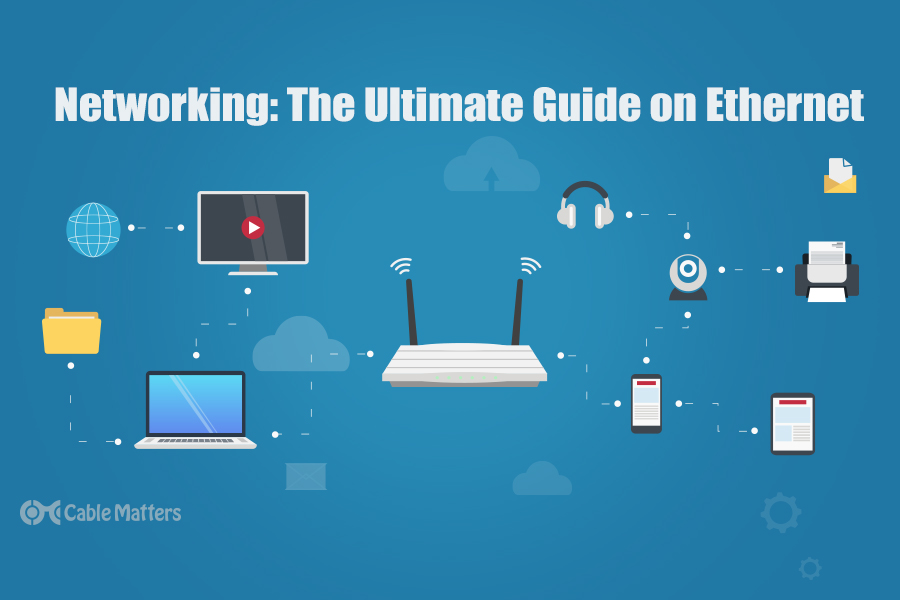
Frequently Asked Questions (FAQ)
Q1. Is Cat 5 Ethernet cable still usable for home networks?
Ans. Yes, Cat 5 cable can still work for home networks but maxes out at 100 Mbps speed. For gigabit Ethernet speed, Cat 5e or Cat 6 cables are recommended to future-proof your network as gigabit devices become ubiquitous.
Q2. Can I connect my wireless devices to Ethernet for faster speeds?
Ans. Yes, connecting devices like smart TVs, game consoles, or computers via Ethernet instead of WiFi will provide much faster speeds, lower latency, and more reliable connectivity for high bandwidth tasks like video streaming, gaming, and file transfers.
Q3. What Ethernet cable length should I use for a home network?
Ans. For home use, Ethernet cables up to 100 meters long work fine. Monoprice and Amazon have good quality Cat 6 cables in varying sizes like 15m, 30m, 50m, and 100m. Use solid core cable for shorter patch cable runs, and stranded core for longer cable runs.
Q4. How are data and electricity transmitted in Ethernet cables?
Ans. Ethernet uses copper twisted pair cabling with RJ45 connectors. Two out of the four twisted pairs transmit Ethernet data signals, while no electrical power is transmitted. PoE (Power over Ethernet) switches can supply low-voltage power safely over Ethernet cables to devices like IP phones.
Q5. Why am I getting slow speeds on my gigabit Ethernet connection?
Ans. Check that the Ethernet port, cable, and adapter all support gigabit speeds. Cat 5e or above cables are required. Disable EEE (Energy Efficient Ethernet) in adapter settings if enabled. Update drivers. Test with a short patch cable to isolate any long cable issues. Verify port speed/duplex settings match on both ends.